We are going to walk through how to create a simple workflow rule using the Easy Workflow Salesforce App. The app gives us the ability to initiate much more complex flows. For example we could create a flow which creates a tasks to contact a new lead, when that task is marked complete automatically change the lead status and create a follow-up task for the record owner while emailing the sales manager an update if the lead description contains specific key phrases.
This rule will simply evaluate any lead after it has been edited or inserted and if the Annual Revenue is over $500,000 then a task will be assigned to the record owner with a subject of “Contact $500k plus lead”.
- Click the EZ Workflows tab and then click New.
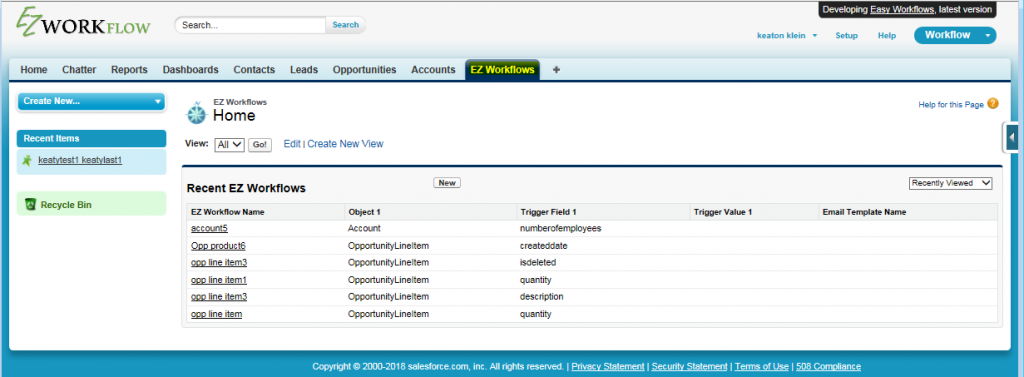
- Fill in the following data in the 1st section:
- Active: checked
- Auto Email Name: Any name you want
- Trigger Object: Lead
- Create & Assign Task: checked
- Leave the options on their default settings for this rule
- In the 3rd section, make the following changes to the 1st line:
- Field Names: annualrevenue
- Operator: GREATER THAN
- Trigger Value: 500000
- Enter the following info in the 4th section
- Task subject: Contact $500k plus lead
- Task Comments: Some comment
- Assign To: Record Owner
- Task Status: Not Started
- Due Date: 3
When you are done, it should look just like this.
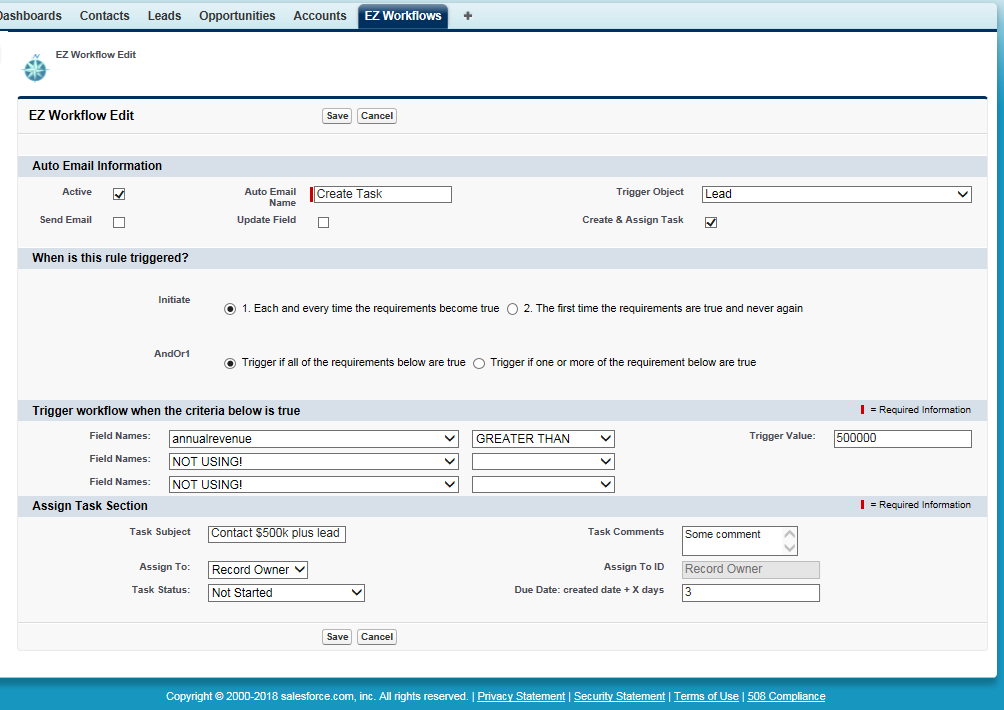
Click Save and go test it out. Create a new lead or modify an existing lead that currently has less than 500,000 annual revenue. Change the annual revenue to $600,000 and watch as a task is created and assigned to the owner of that lead. This is the simplest of rules but a good place to start.
The short tutorial video found here will walk through creating a very similar workflow rule.
